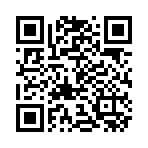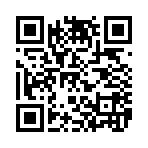新的系统上恢复 Hexo 博客项目并继续更新
新的系统上恢复 Hexo 博客项目并继续更新
CatOS一、安装必要环境
首先安装以下组件:
Node.js(推荐 LTS 版本)
①官网:https://nodejs.org
②或者直接使用Google Firebase Studio来直接构建nodejsHexo CLI 安装
1 | npm install -g hexo-cli |
- Git 安装
官网:https://git-scm.com (本地环境需要安装,直接使用Google Firebase Studio不需要安装可以忽略)
二、完成GitHub账户认证
两种认证GitHub认证方式:
🅰️https方式 🅱️ssh方式
一、https格式:
- 修改 _config.yml 使用 https 地址
在你的 Hexo 根目录(_config.yml 文件)中找到:
1 | deploy: |
- 连接GitHub命令
1 | git config --global user.name "sunou" |
二、ssh格式:
- 修改 _config.yml 使用 SSH 地址
在你的 Hexo 根目录(_config.yml 文件)中找到:
1 | deploy: |
⚠️ 不要用 HTTPS!必须是 git@github.com:… 这种 SSH 格式。
例如:
1 | deploy: |
✅ 2.生成 SSH 密钥并添加到 GitHub
1️⃣ 生成 SSH 密钥(如果还没生成):
1 | ssh-keygen -t ed25519 -C "your@email.com" |
一路按回车,生成密钥对(默认保存在 ~/.ssh/id_ed25519)
公钥为 id_ed25519.pub,私钥为 id_ed25519
2️⃣ 查看公钥内容:
1 | cat ~/.ssh/id_ed25519.pub |
3️⃣ 添加到 GitHub:
登录 GitHub
打开页面:https://github.com/settings/keys
点击 New SSH key
Title 可写 Hexo SSH
Key 填入上一步复制的内容
保存
✅ 3.测试 SSH 是否连接成功
1 | ssh -T git@github.com |
如成功会提示:
1 | Hi devosv! You've successfully authenticated, but GitHub does not provide shell access. |
如果失败,请检查是否:
添加了正确的公钥
GitHub 用户名一致
代理软件未拦截 SSH
✅ 4.重新部署 Hexo 博客
1 | hexo clean |
此时 Hexo 会用 SSH 自动推送到 GitHub,不会再要求密码或 Token。
三、从 GitHub 克隆博客源码
在 GitHub 上找到之前用于备份 Hexo 项目的源码仓库,比如:
https://github.com/yourusername/hexo-blog.git
然后在本地新建文件夹并克隆备份的Hexo项目源码到本地文件夹:
1 | git clone https://github.com/yourusername/hexo-blog.git |
四、恢复主题
如果 themes 文件夹中没有主题,需要手动重新安装。例如使用默认主题 Anzhiyu:(前提是先要移动到本地新建Hexo备份文件夹themes文件夹下)
1 | git clone -b main https://github.com/anzhiyu-c/hexo-theme-anzhiyu.git themes/anzhiyu |
五、本地运行博客进行测试
执行以下命令:
1 | hexo clean |
然后访问本地地址:http://localhost:4000,确认博客正常恢复。
六、配置部署到 GitHub Pages
确保 _config.yml 中添加了部署信息:
1 | deploy: |
安装部署插件:
1 | npm install hexo-deployer-git --save |
部署命令:
1 | hexo clean && hexo g && hexo d |
七、备份 Hexo 源码到 GitHub 仓库
除了部署网站,我们也应该备份源码(文章、配置等):
- 创建 GitHub 源码仓库,例如:
https://github.com/yourusername/hexo-blog.git
- 本地备份命令:
假设你的 Hexo 项目已经存在在本地(比如路径在 D:\HexoBlog),操作如下:
1 | cd D:\HexoBlog |
- 之后更新文章后继续备份:
1 | git add . |
建议使用 .gitignore 忽略如下内容:
1 | node_modules/ |
❌遇到问题:例如遇到推送失败使用
1 | git config --global http.proxy http://127.0.0.1:10808 |
更新插件和hexo本体命令
1 | npm update |